- Execute scripts and programs
- Install and run popular Linux tools and packages
- Upload and download files from the internet
- Manage workspace files and directories

Features
Shell provides the following capabilities:- Run multiple shells: Open multiple shell instances to work on different tasks simultaneously
- Search for text: Find specific text in the shell output
- Generate commands using AI: Use AI to help create commands from natural language descriptions
Usage
How to access Shell
How to access Shell
From the left Tool dock:
- Select
All tools to see a list of workspace tools.
- Select
Shell.
- Select the
magnifying glass at the top to open the search tool
- Type “Shell” to locate the tool and select it from the results.
Text search
The following steps describe how to access and use the text search tool:- Select the
magnifying glass at the top right of the Shell tab to open the search dialog.
- Enter a search term and select Next to navigate through the matches.
- Use Previous to go back to prior matches.
- Select Exit or click outside the dialog to exit the text search.
AI suggestions
To get assistance composing your command, follow the steps below:- Right-click anywhere in the Shell and select Generate command from the contextual menu.
- Describe the task you want to accomplish in plain language and press
Enterto submit your request. - Replit AI generates a command and shows a preview in gray text.
- Select Accept to run it or Reject to cancel.
ls command.
To request help with resolving an issue reported in the output, follow the steps below:
- Select the relevant text and right-click on the selection.
- Select Ask AI in the contextual menu.
- The Agent tab automatically opens and submits the selected text for analysis.
Multiple shells
To create a new shell, select the menu at the top left of the Shell tab arrow and select New Shell as shown below: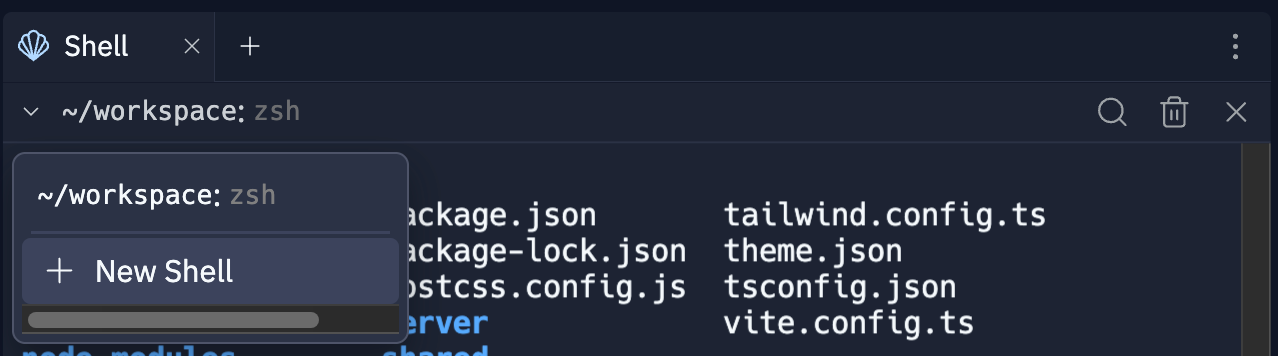
Next steps
To learn more about related Workspace tools see the following resources:- Console: Learn how to use Console to monitor your Replit App workflows.